- 以下的這篇文章,以 MS Windows 版的 GIMP Portable 2.8.0 Rev 4 版為主。
- 要瞭解 GIMP 目錄架構,要先會區分「個人」資料夾與「系統」資料夾。
- 在此,以 2.6 版為例。
- 「系統的資料夾」是相對於「用戶專屬的資料夾」的一個概念。
- 用戶專屬的資料夾,或說,「個人」資料夾,若以user登入,則與GIMP相關的設定檔所儲存的目錄為「C:\Documents and Settings\user\.gimp-2.6」。
- 系統的資料夾為,「C:\Program Files\GIMP-2.0\share\gimp\2.0\」。
- 「.gimp-2.6」內的子目錄有許多與「C:\Program Files\GIMP-2.0\share\gimp\2.0\」內的子目錄相同。
- 比較「Portable GIMP」與一般「要安裝的 GIMP」的資料夾
- 最明顯的差異是,其目錄的安排方式是不同的。
- 「Portable GIMP」
- 「系統的資料夾」與「用戶專屬的資料夾」兩者有一個共同的「母資料夾」,預設為 GIMPPortable ,「母資料夾」是可自由移動的。
- 或者說,移動「GIMPPortable」不會影響到其它軟體或作業系統的運作。
- 「要安裝的 GIMP」
- 用戶專屬的資料夾「C:\Documents and Settings\user\.gimp-2.6」
- 系統的資料夾「C:\Program Files\GIMP-2.0\share\gimp\2.0\」
- 這兩著共同的「母資料夾」是 「C:\」
- C 槽是不能任意更動的。
- 可先複習「要安裝的 GIMP」的資料夾
- 1.1 初見GIMP與「.gimp-2.6」資料夾
- GIMP 系統的資料夾
- 用戶專屬的資料夾
- 4.1 導覽與編修
- 備份你的操作習慣
- 通常也是,免安裝軟體。
- 因為它不會寫入任何與安裝有關的設定(例如,登錄檔訊息)。
- 也不會放置任何檔案到宿主的作業系統的資料夾(例如,動態函式庫)。
- 因此,它可放入隨身碟內,而後在任何配備相當的電腦上執行。
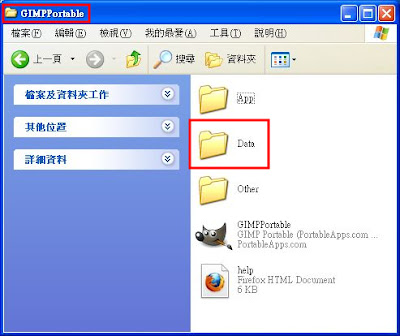
- 第一次啟動 Portable GIMP 時間會比較久。Portable GIMP 2.8 會產生一個資料夾,存放使用者的偏好設定。
- 以點號「.」為開頭,是 Unix 作業系統中,目錄命名的習慣,代表某個程式專屬的參數設定檔所儲存的目錄。
- 複製一份「.gimp」,得到「複製-.gimp」
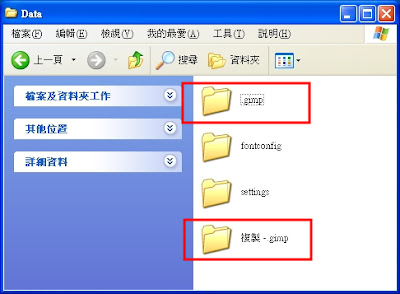
- 可以將「.gimp」刪除,再重新啟動 GIMP ,仔細觀察你會發現,在啟動的過程中,又生成新的「.gimp」目錄,而且 GIMP 介面的外觀回到最初的樣子。
- 複製「.gimp」,主要是為了要備份介面的外觀設定
- 由於, Windows 作業系統中,點號「.」開頭的目錄不代表「隱藏目錄」,而且無法利用檔案總管修改「.gimp」的目錄名稱。
- 若要用「複製-.gimp」復原「.gimp」,則要進入「複製-.gimp」目錄內,複製其內的所有目錄與檔案,並貼上至「.gimp」目錄內。
- 無法先刪除「.gimp」,再將「複製-.gimp」的名稱修改為「.gimp」,我試了幾次都不行。
- 「.gimp」內的子目錄有許多與「GIMPPortable\App\gimp\share\gimp\2.0\」內的子目錄相同。
- 在 brushes、patterns、gradients 目錄內,存放用戶個人編修的筆刷、圖樣、漸層的檔案。
- 在 scripts 目錄內,存放用戶個人撰寫或下載的 Script-Fu 的檔案。
- 曲線對話盒與色階對話盒都可用於校正亮度與調整顏色。
- 在 curves 目錄內,存放用戶個人編輯的曲線的參數檔。
- 在 levels 目錄內,存放用戶個人編輯的色階的參數檔。
- 下圖為目錄「.gimp」內的子目錄與 rc 檔。

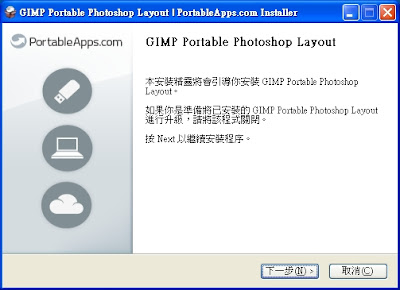
- 依據已既存的 Portable GIMP 的目錄名稱
- 設定目標資料夾為 C:\my-dir\GIMPPortable


- 看看 GIMP_Portable_Photoshop_Layout_2.0.paf.exe 到底有啥東西
- 先產生一個名為 test 的資料夾
- 再產生一個名為 GIMPPortable 的資料夾,此資料夾是空的
- 再執行一次 GIMP_Portable_Photoshop_Layout_2.0.paf.exe
- 安裝時將檔案放入 test\GIMPPortable 資料夾內
- 我發現,安裝 Photoshop Layout ,其實,也就是,安裝了這三個檔案
- test\GIMPPortable\App\AppInfo\plugininstaller.ini
- test\GIMPPortable\Data\.gimp\sessionrc
- test\GIMPPortable\Other\Source\PortableApps.comInstallerPluginCustom.nsh
- 最重要的是 sessionrc 這個檔案
下面是檔案全部的內容
# GIMP sessionrc
#
# This file takes session-specific info (that is info, you want to keep
# between two GIMP sessions). You are not supposed to edit it manually, but
# of course you can do. The sessionrc will be entirely rewritten every time
# you quit GIMP. If this file isn't found, defaults are used.
(session-info "toplevel"
(factory-entry "gimp-empty-image-window")
(position 195 356)
(size 620 200))
(session-info "toplevel"
(factory-entry "gimp-single-image-window")
(position 639 290)
(size 1008 733)
(open-on-exit)
(aux-info
(left-docks-width "168")
(right-docks-position "600"))
(gimp-toolbox
(side left)
(book
(current-page 0)
(dockable "gimp-tool-options"
(tab-style name))
(dockable "gimp-brush-grid"
(tab-style name))))
(gimp-dock
(side right)
(book
(current-page 0)
(dockable "gimp-color-editor"
(tab-style name)
(aux-info
(current-page "GimpColorSelect")))
(dockable "gimp-indexed-palette"
(tab-style name))
(dockable "gimp-gradient-list"
(tab-style name))
(dockable "gimp-undo-history"
(tab-style name)))
(book
(position 331)
(current-page 0)
(dockable "gimp-layer-list"
(tab-style name)
(preview-size 32))
(dockable "gimp-channel-list"
(tab-style name)
(preview-size 32))
(dockable "gimp-vectors-list"
(tab-style name)
(preview-size 32)))))
(session-info "toplevel"
(factory-entry "gimp-image-new-dialog")
(position 5 5))
(session-info "toplevel"
(factory-entry "gimp-file-open-dialog")
(position 349 71)
(size 890 771))
(hide-docks no)
(single-window-mode yes)
(last-tip-shown 0)
# end of sessionrc
- 記得先關閉 GIMP 。
- 每次關閉 GIMP 的過程中, sessionrc 會被修改,將目前的介面外觀保留下來。
- 或者說,每次關閉 GIMP 的過程中, 有好幾個檔案會被修改,很多設定會被保留下來。
- 因為,之前,有完整備份一份「.gimp」資料夾。
- 找到備份的 sessionrc ,將用備份的將新的覆蓋掉。
- 重新啟動 GIMP ,如下圖所示,介面回復到之前的樣貌。

- 2.8 的整體介面操作,還是可參考 2.6 版的文章。
- 對於介面元件之間的關係,可參考





















