- 只要能替物體去除背景,就能得到物體輪廓的剪影。
- 物體輪廓的剪影,妙用無窮,最主要,還是用來凸顯主體本身。
- 接續前一節,以下示範藍光結冰效果,原理是利用長頸鹿的剪影,製作出灰階的閃光。
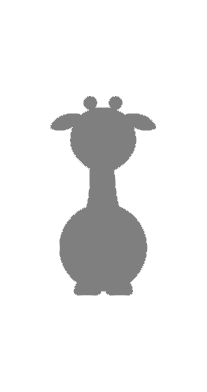
- 載入的圖片,之後,是要透過 Python Code 來潤飾影像。
- a. 可以手動下載本網頁上的「長頸鹿」圖片,而後,透過 GIMP 圖形介面,載入「長頸鹿」的圖片。
- b. 也可,完全用 Python Code 下載並載入 lemmling_Cartoon_giraffe.png
- 方法 a. 使用 GIMP 圖形介面,找到圖檔 lemmling_Cartoon_giraffe.png,而後,載入到影像視窗內。接著,透過 Python Code 設定影像物件的變數。
img_array = gimp.image_list() img = img_array[0] # 必須確定此為「最新載入的影像」 drw_backup = pdb.gimp_image_get_active_layer(img)
- 方法 b. 直接透過 file_uri_load ,載入網路上的圖檔到影像視窗內。
file_uri = "https://blogger.googleusercontent.com/img/b/R29vZ2xl/AVvXsEiXwQezpqd34glH5AbM9lK_yJfbXM8nayxc7RHoCuOnDVjWZh2q_Q8ORk5ABMg_EZuUNvcs_6qcB6b8E9omng-DSMLnVva2ewVEwnI16rJx23iVwPOcnD01FsI7yRGXuv1zMWctzraVeoFn/s512/lemmling_Cartoon_giraffe.png" img = pdb.file_uri_load(file_uri, file_uri) drw_backup = pdb.gimp_image_get_active_layer(img) pdb.gimp_drawable_set_name(drw_backup, "Giraffe Original") pdb.gimp_display_new(img)
- 啟動 GIMP Python Console
- 前面兩種方式都可載入「長頸鹿」圖片。
- 將前面的程式碼,選取、複製、再貼到 Python Console 提示符號 >>> 之後,按下 Enter 。
- 過一會,就會看到新的影像視窗,內有「長頸鹿」圖片。
- 下圖只呈現「長頸鹿」圖片。

長頸鹿,圖片來源OpenClipArt
- 下面的程式碼,可將藍光結冰的視效,添加在字體的外圍,也可以添加在圖案的外圍
- ALPHA_TO_LOGO = True ,表示對長頸鹿的圖案,施加藍光結冰效果
- 下面的程式碼,分成六大部份:
- 首先,準備好新的影像、新的圖層。
- 產生純色的長頸鹿的剪影
- 白色雜點 Noisify + 閃光 Sparkle
- 弄糊灰階的閃光,調色,產生藍光結冰的感覺
- 漸層效果 + 立體效果(此部份用於藍光結冰的字體,省略不做)
- 調整圖層的結構,與顯示的順序
# Part 1. # 決定 True or FALSE # 決定是 ALPHA_TO_LOGO 或是 TEXT_EFFECT ALPHA_TO_LOGO = True #ALPHA_TO_LOGO = FALSE TEXT_EFFECT = not ALPHA_TO_LOGO black = (0, 0, 0) white = (255, 255, 255) red = (255, 0, 0) yellow = (255, 255, 0) ice_blue = (53, 216, 244) if ALPHA_TO_LOGO: # 長頸鹿 file_uri = "https://blogger.googleusercontent.com/img/b/R29vZ2xl/AVvXsEiXwQezpqd34glH5AbM9lK_yJfbXM8nayxc7RHoCuOnDVjWZh2q_Q8ORk5ABMg_EZuUNvcs_6qcB6b8E9omng-DSMLnVva2ewVEwnI16rJx23iVwPOcnD01FsI7yRGXuv1zMWctzraVeoFn/s512/lemmling_Cartoon_giraffe.png" # GIMP 吉祥物 Wilber #file_uri = "https://blogger.googleusercontent.com/img/b/R29vZ2xl/AVvXsEhMKRcvr2wtbpxu-GCWvlY5GNRvBtPXUeY5JJgdZj-munau_YCSReuiBDAPMccuETSJSl7eyFNkHprg65prGTyREituCJ4F56n304aDdIbwq9fqsEFavmd7GLSHs4q5Fg3Z_WywRpX5S2zt/s512/wilber_work.png" img = pdb.file_uri_load(file_uri, file_uri) drw_backup = pdb.gimp_image_get_active_layer(img) pdb.gimp_drawable_set_name(drw_backup, "Giraffe Original") # 長頸鹿的圖案決定了圖片的尺寸 width = pdb.gimp_image_width(img) height = pdb.gimp_image_height(img) if TEXT_EFFECT: # 直接決定圖片的尺寸 width = 256 height = 160 string = "ICE" font_size = 72 #font = "Arial" #font = "Sans" font = "DejaVu Sans Bold" text_ext = pdb.gimp_text_get_extents_fontname(string, font_size, PIXELS, font) text_width = text_ext[0] text_height= text_ext[1] # 決定 ICE 字樣要放置的位置 text_offx = width/2 - text_width/2 text_offy = height/2 - text_height/2 img = pdb.gimp_image_new(width, height, RGB) # ALPHA_TO_LOGO 與 TEXT_EFFECT 這一部份的程式碼相同 # 生成黑色的背景圖層 bg_layer = pdb.gimp_layer_new(img, width, height, RGB_IMAGE, "Background", 100, NORMAL_MODE) pdb.gimp_image_add_layer(img, bg_layer, 0) pdb.gimp_context_set_foreground(black) pdb.gimp_edit_fill(bg_layer, FOREGROUND_FILL) pdb.gimp_display_new(img)
# Part 2. if ALPHA_TO_LOGO: # 純色的長頸鹿的剪影 logo_backup = pdb.gimp_layer_copy(drw_backup, TRUE) pdb.gimp_image_add_layer(img, logo_backup, -1) pdb.gimp_drawable_set_name(logo_backup, "Logo Backup") pdb.gimp_selection_layer_alpha(logo_backup) pdb.gimp_context_set_foreground(black) # 填入黑色 pdb.gimp_edit_fill(logo_backup, FOREGROUND_FILL) pdb.gimp_selection_none(img) if TEXT_EFFECT: # 對文字效果而言,純色的字體,其意義,等同於長頸鹿的剪影 # 因此,字體 就是 logo logo_backup = pdb.gimp_layer_new(img, width, height, RGBA_IMAGE, "Text (Logo Backup)", 100, NORMAL_MODE) pdb.gimp_image_add_layer(img, logo_backup, 0) pdb.gimp_context_set_foreground(black) tmp_layer = pdb.gimp_text_fontname(img, logo_backup, text_width, text_height ,string, 0, TRUE, font_size, PIXELS, font) pdb.gimp_layer_set_offsets(tmp_layer, text_offx, text_offy) pdb.gimp_floating_sel_anchor(tmp_layer)
# Part 3. 閃光 Sparkle pdb.gimp_selection_layer_alpha(logo_backup) pdb.plug_in_noisify(img, bg_layer, FALSE, 0.8, 0.8, 0.8, 0.8) pdb.plug_in_noisify(img, bg_layer, FALSE, 0.8, 0.8, 0.8, 0.8) pdb.gimp_selection_none(img) lum_threshold = 0.019 # flare_inten = 0.5 spike_len = 60 # spike_pts = 4 spike_angle = 15 density = 1 transparency = 0 random_hue = 0 random_saturation = 0 preserve_luminosity = FALSE inverse = FALSE border = FALSE color_type = 2 # BACKGROUND pdb.gimp_context_set_background(white) pdb.plug_in_sparkle(img, bg_layer, lum_threshold, flare_inten, spike_len, spike_pts, spike_angle, density, transparency, random_hue, random_saturation, preserve_luminosity, inverse, border, color_type)
# Part 4. # 弄糊灰階的閃光 fuzzy_layer = pdb.gimp_layer_copy(logo_backup, TRUE) pdb.gimp_image_add_layer(img, fuzzy_layer, -1) pdb.gimp_drawable_set_name(fuzzy_layer, "Fuzzy") blur_radius = 10 pdb.plug_in_gauss_iir(img, fuzzy_layer, blur_radius, 1, 1) pdb.gimp_image_lower_layer(img, fuzzy_layer) bg_layer = pdb.gimp_image_merge_down(img, fuzzy_layer, EXPAND_AS_NECESSARY) pdb.gimp_drawable_set_name(bg_layer, "Background") blur_radius = 1 pdb.plug_in_gauss_iir(img, bg_layer, blur_radius, 1, 1) pdb.plug_in_gauss_iir(img, bg_layer, blur_radius, 1, 1) pdb.plug_in_gauss_iir(img, bg_layer, blur_radius, 1, 1) # 調色產生藍光結冰的感覺 pdb.gimp_color_balance(bg_layer, 0, TRUE, 0, 0, 100) pdb.gimp_color_balance(bg_layer, 1, TRUE, 0, 0, 100) pdb.gimp_color_balance(bg_layer, 2, TRUE, 0, 100, 100)
# Part 5. # 漸層效果 + 立體效果 if TEXT_EFFECT: pdb.gimp_layer_set_visible(logo_backup, TRUE) logo_layer = pdb.gimp_layer_copy(logo_backup, TRUE) pdb.gimp_image_add_layer(img, logo_layer, -1) pdb.gimp_drawable_set_name(logo_layer, "Gradient Effect Logo") pdb.gimp_layer_set_lock_alpha(logo_layer, TRUE) pdb.gimp_context_set_foreground(ice_blue ) pdb.gimp_context_set_background(white) offset =0 ;repeat = REPEAT_TRIANGULAR;reverse = FALSE; supersample = FALSE ; max_depth = 0 ; threshold = 0; dither = TRUE ; x1 = text_offx; y1 = text_offy; x2 = text_offx + 10; y2 = text_offy +10 # 相當於由字的左上角往右下拉一小段直線 pdb.gimp_blend(logo_layer, FG_BG_RGB_MODE, NORMAL_MODE, GRADIENT_LINEAR, 100, offset, repeat, reverse, supersample, max_depth, threshold, dither, x1, y1, x2, y2) # pdb.plug_in_bump_map(img, logo_layer, logo_layer, 135.0, 35, 3, 0, 0, 0, 0, TRUE, FALSE, 0)
# Part 6. # 調整圖層的結構,與顯示的順序 # 讓「藍光結冰效果 」烘托「長頸鹿」圖案 # 或烘托「漸層的 ICE」字樣 if ALPHA_TO_LOGO: pdb.gimp_image_raise_layer_to_top(img, drw_backup) pdb.gimp_layer_set_visible(logo_backup, FALSE) if TEXT_EFFECT: pdb.gimp_layer_set_visible(logo_backup, FALSE)
- 啟動 GIMP Python Console
- 將前面的程式碼,依次序,全部選取、複製、再貼到 Python Console 提示符號 >>> 之後,按下 Enter 。
- 過一會,就會看到藍光結冰效果,與其圖層結構,如下圖所示。

spike_len = 30

spike_len = 60


- Wilber 是 GIMP 的吉祥物。
- 圖片來源 GIMP 官方網站 Wilber, the GIMP mascot
- 原圖是 PNG 格式,背景為透明。
- 擴張原圖外圍的透明區域,讓外圍有足夠的空間可以施加藍光結冰效果。
- 使用前面的程式碼,修改 file_uri = "......" 直接透過網路,載入圖檔到影像視窗內。
- 還要修改 spike_len
file_uri = "https://blogger.googleusercontent.com/img/b/R29vZ2xl/AVvXsEhMKRcvr2wtbpxu-GCWvlY5GNRvBtPXUeY5JJgdZj-munau_YCSReuiBDAPMccuETSJSl7eyFNkHprg65prGTyREituCJ4F56n304aDdIbwq9fqsEFavmd7GLSHs4q5Fg3Z_WywRpX5S2zt/s512/wilber_work.png" spike_len = 30
- 藍光結冰效果如下圖所示。






















